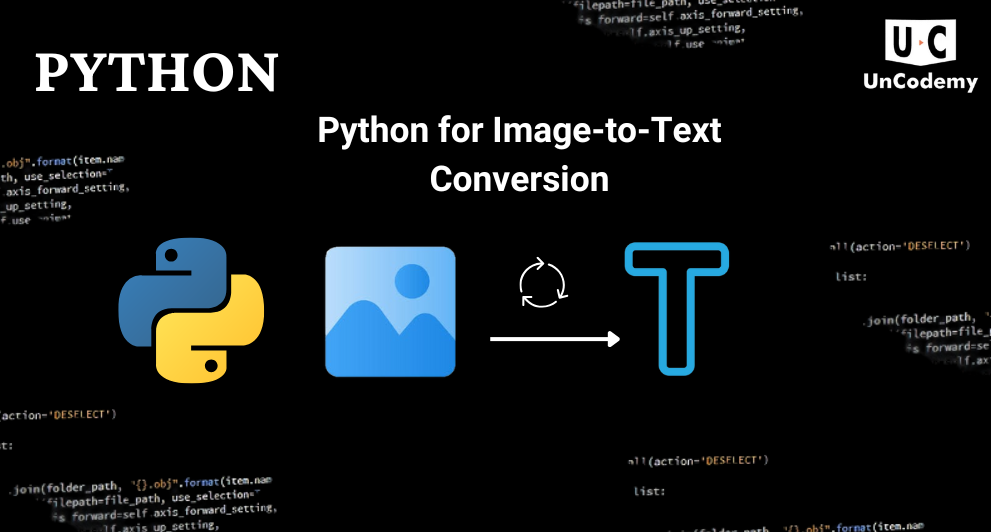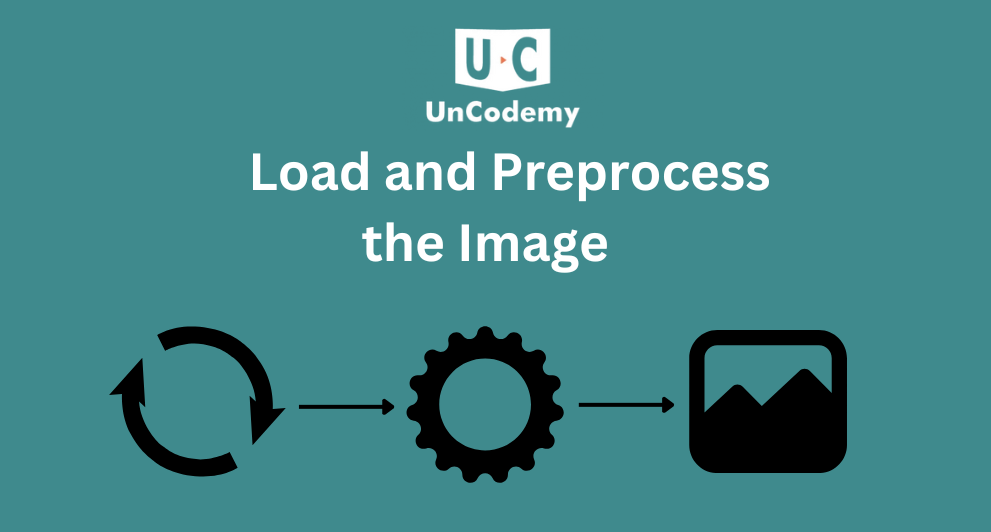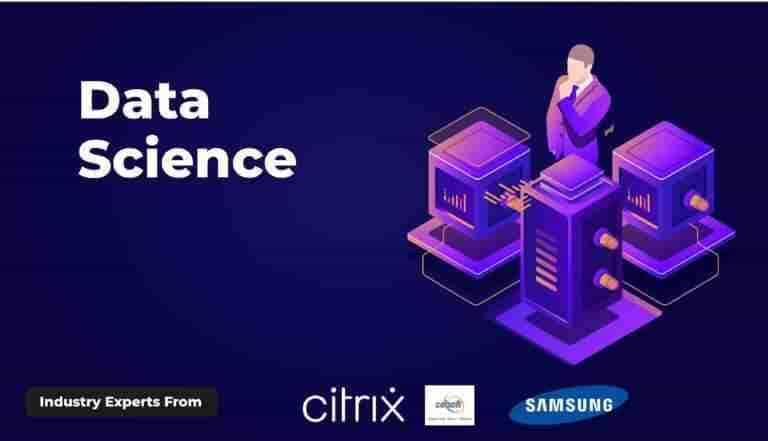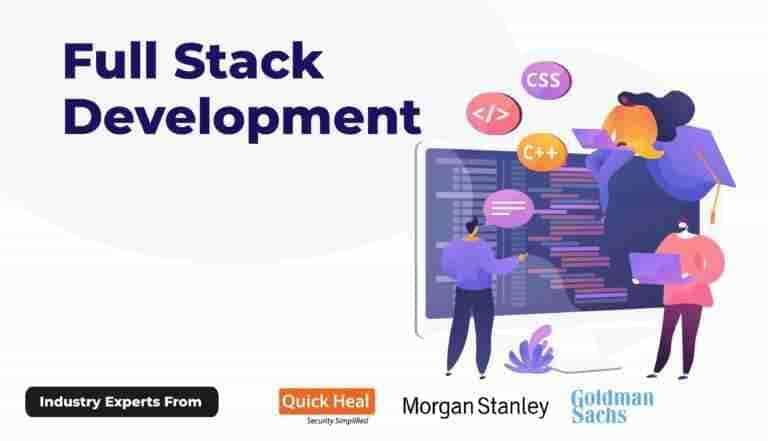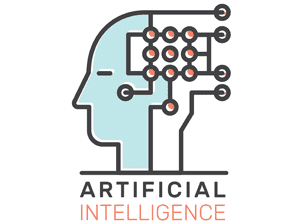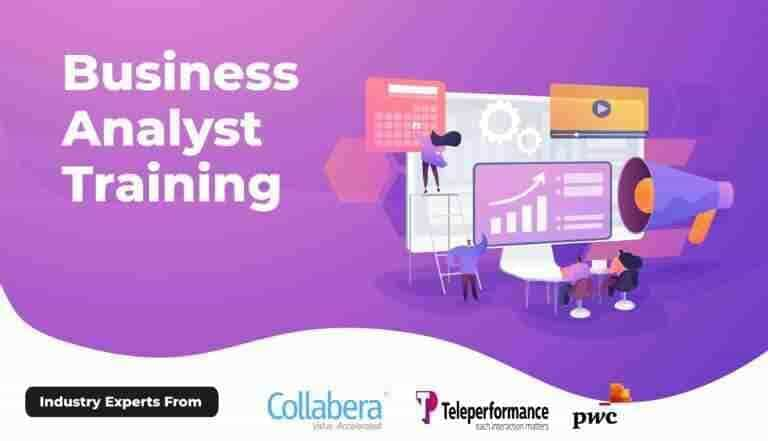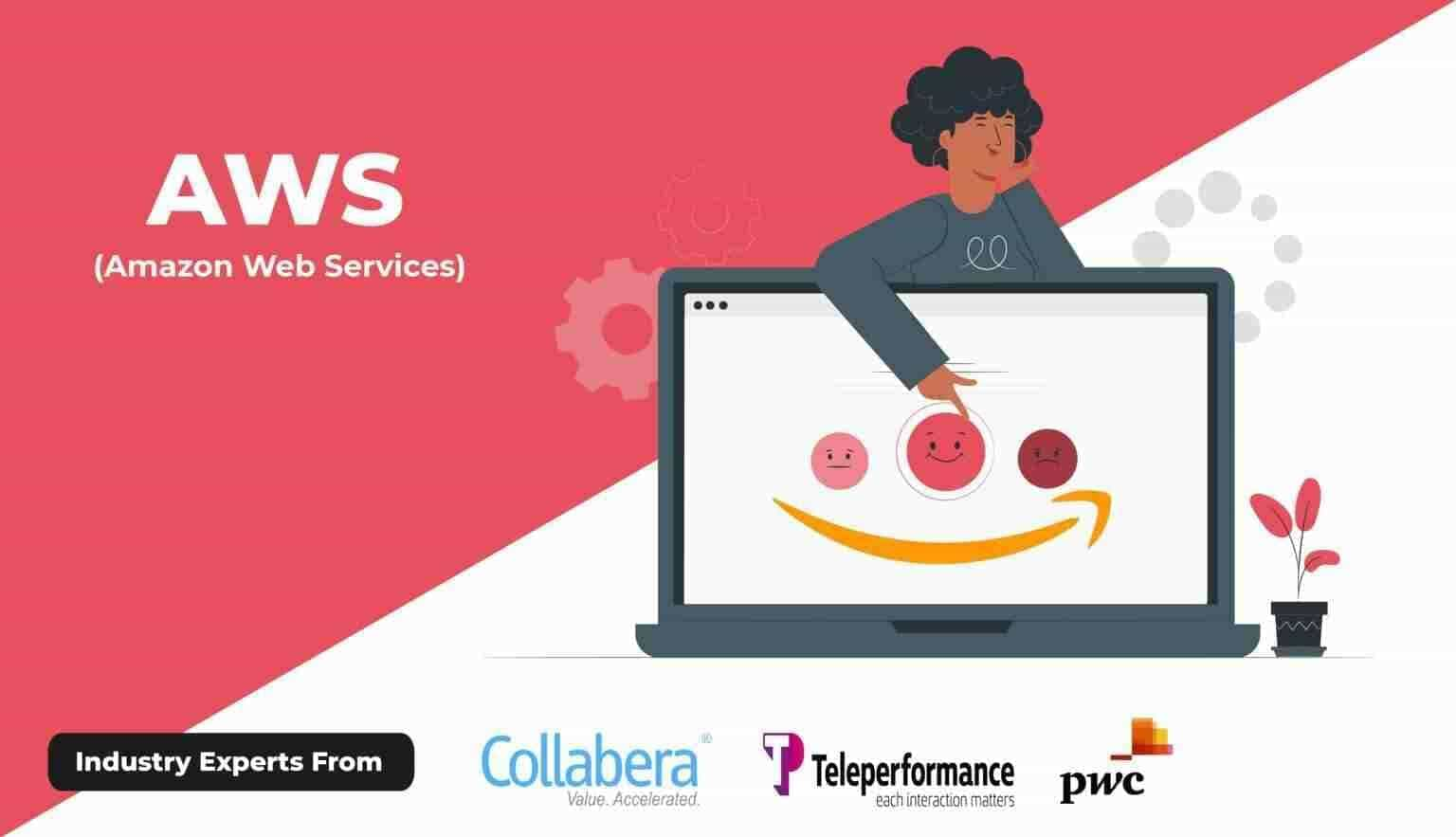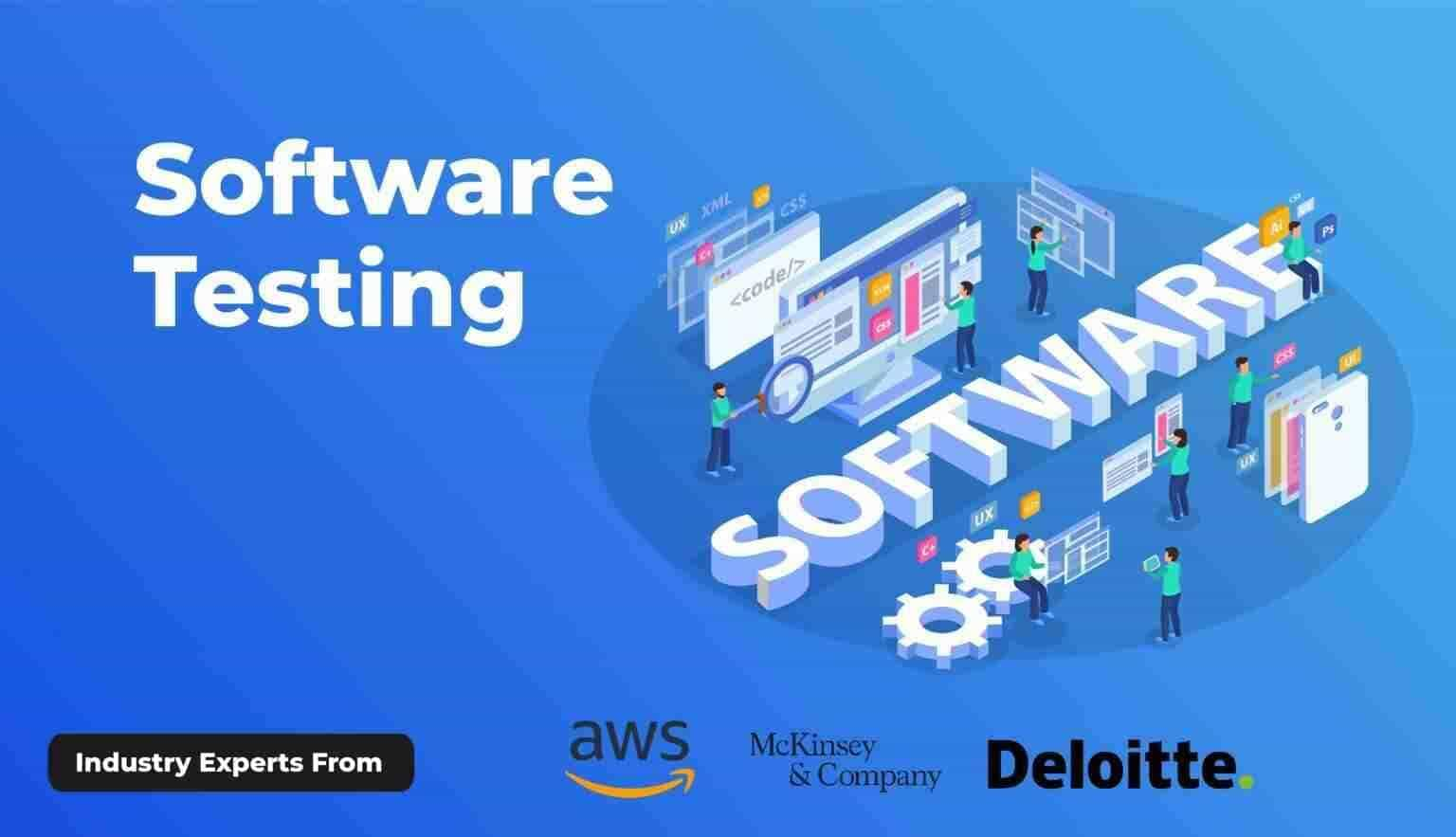How to Use Python for Image-to-Text Conversion with Code Guide
Pradyumn Singh / 2 Months - 0
- 4 min read
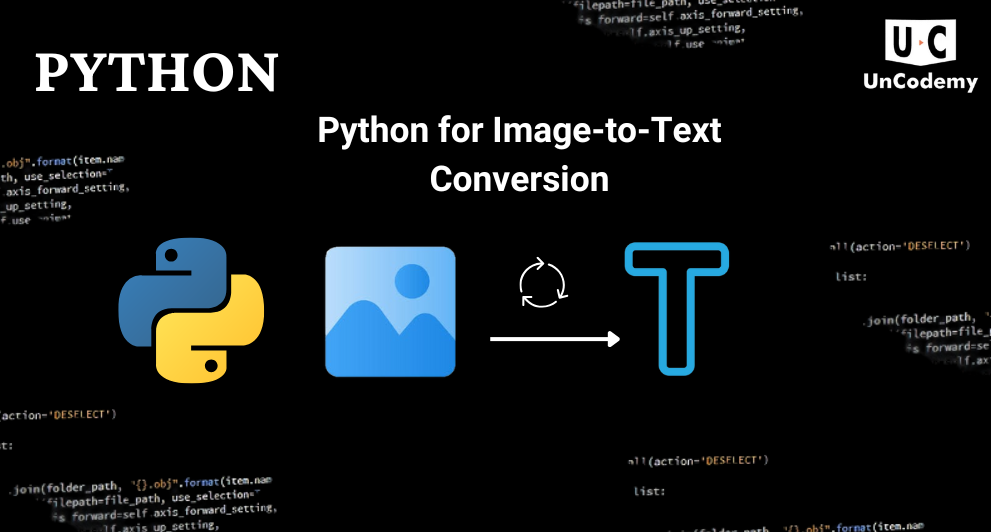
- ImageProcessing
- ImageToTextConversion
- LearnPython
- PythonCode
In today’s fast-paced digital world, the ability to extract text from images is akin to
finding a needle in a haystack—challenging but immensely rewarding. Whether
you’re a student aiming to digitize handwritten notes or a professional seeking to
automate data entry, Python offers a robust solution to convert images into editable
text. As the saying goes, “A picture is worth a thousand words,” but with Python, we
can turn that picture into those thousand words quite literally.
Understanding Optical Character Recognition (OCR)
At the heart of image-to-text conversion lies Optical Character Recognition (OCR), a technology that transforms different types of documents—such as scanned paper documents, PDFs, or images captured by a digital camera—into editable and searchable data. Think of OCR as the bridge that connects the visual world of images to the textual world of data.
Why Python for OCR?
Python is a great language for OCR, and if you want to dive deeper into mastering Python, check out our Become a Python Expert blog, where you’ll find valuable resources to help you on your journey.
- Extensive Libraries: Python boasts a plethora of libraries like Tesseract, OpenCV, and Pillow that simplify the OCR process.
- User-Friendly Syntax: Its clear and concise syntax makes Python accessible, even for beginners.
- Community Support: A vibrant community means abundant resources, tutorials, and forums to assist you.
Getting Started: Tools of the Trade
To embark on this journey, we’ll utilize the following tools:
- Tesseract OCR: An open-source OCR engine that excels at extracting text from images.
- Pytesseract: A Python wrapper for Tesseract, allowing for seamless integration.
- Pillow: A Python Imaging Library that adds image processing capabilities.
Step-by-Step Guide to Converting Images to Text
1. Install the Necessary Libraries
First, ensure you have Python installed on your system. Then, install the required libraries using pip:
pip install pytesseract pillow
2. Set Up Tesseract
Download and install Tesseract OCR from its. During installation, note the installation path, as you’ll need it later.
3. Configure Pytesseract
In your Python script, specify the path to the Tesseract executable:
from PIL import Image
import pytesseract
# Update this path to where Tesseract is installed on your system
pytesseract.pytesseract.tesseract_cmd = r'C:\Program Files\Tesseract-OCR\tesseract.exe'
Load and Preprocess the Image
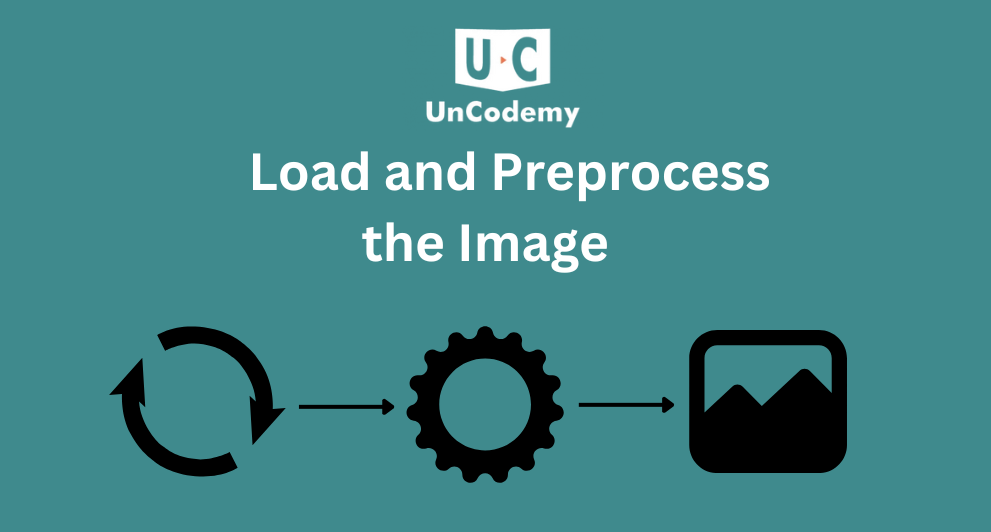
Load the image using Pillow and preprocess it to enhance OCR accuracy:
# Open an image file
image = Image.open('sample_image.png')
# Convert image to grayscale
gray_image = image.convert('L')
# Optional: Apply image processing techniques like thresholding
Extract Text from the Image
Use Pytesseract to extract text:
extracted_text = pytesseract.image_to_string(gray_image)
print(extracted_text)
Enhancing OCR Accuracy
To improve the accuracy of text extraction:
- Image Preprocessing: Techniques like resizing, binarization, and noise reduction can significantly enhance results.
- Language Specification: If your text is in a specific language, specify it in Pytesseract to improve recognition accuracy.
Real-World Applications
The applications of image-to-text conversion are vast:
- Digitizing Printed Documents: Convert books, articles, and reports into editable formats.
- Data Extraction: Extract information from invoices, receipts, and business cards.
- Assistive Technology: Aid visually impaired individuals by converting images to speech or braille.
Conclusion
In a nutshell, Python’s powerful libraries make the complex task of converting images to text as easy as pie. With a few lines of code, you can unlock the textual content hidden within images, opening doors to numerous applications.
So, why not give it a shot? As Benjamin Franklin wisely said, “An investment in knowledge pays the best interest.”