How to Install Matplotlib in Python?
Here’s a simple guide to help you install Matplotlib in Python. Follow these easy steps to start creating beautiful and informative data visualizations in no time!
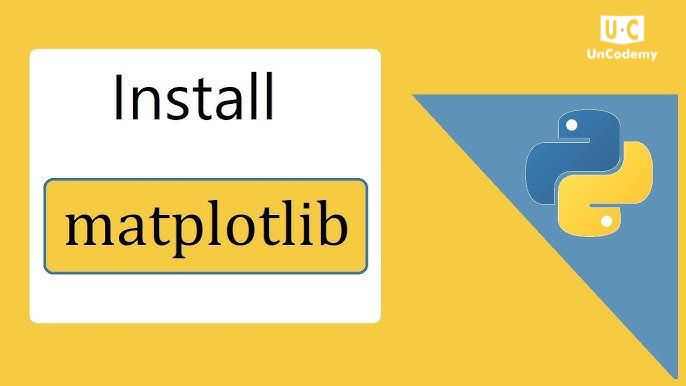
Here’s a simple guide to help you install Matplotlib in Python. Follow these easy steps to start creating beautiful and informative data visualizations in no time!
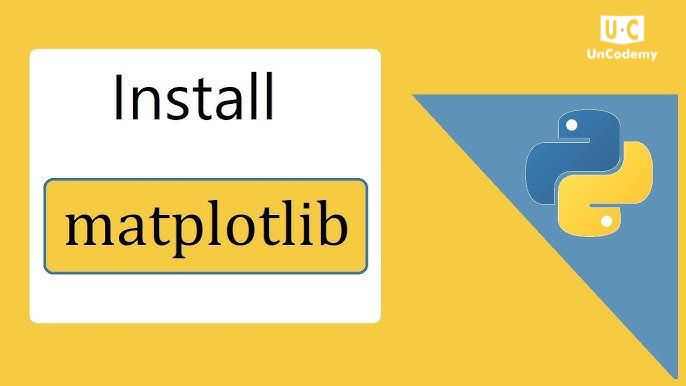
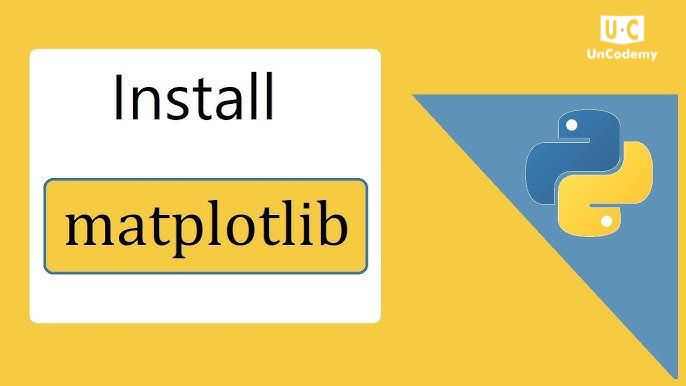
Welcome to our easy guide on installing Matplotlib in Python! If you’re wondering about the “command to install Matplotlib in Python” or how to install it in Python IDLE, you’re in the right place. Matplotlib is a great library for creating beautiful plots and charts, and it’s loved by data scientists, analysts, and Python enthusiasts. In this guide, we’ll take you through the installation steps so you can quickly start using Matplotlib for your data visualizations. Whether you’re just starting out or you’re an experienced Python user, we’ve got you covered. Let’s get started and make sure Matplotlib is ready to use on your system!
Installing Matplotlib in Python is easy, and here’s how you can do it. Matplotlib is a popular library for creating various plots and charts for your data.
Before you start installing Matplotlib, make sure Python is already installed on your system. Open your terminal or command prompt and type this command to check your Python version:
python –version
If Python isn’t installed, you can download and install it from the official Python website: https://www.python.org/downloads/
Now, open the terminal or command prompt on your computer. How you do this will depend on the operating system you’re using.
To install Matplotlib, you’ll use Python’s package manager, pip. Simply type this command and hit Enter:
pip install matplotlib
This command will download and install Matplotlib along with any required files. Just wait for the installation to finish, and you’ll be ready to start using Matplotlib!
Once Matplotlib is installed, you can make sure it’s working by running a quick test. Create a new Python script (for example, verify_matplotlib.py) and add this code:
import matplotlib.pyplot
plt.plot([1, 2, 3, 4])
plt.ylabel('Some numbers')
plt.show()
Save the file and run it by typing this command:
python verify_matplotlib.py
If Matplotlib is set up correctly, a window will pop up showing a simple plot.
And that’s it! You’ve successfully installed Matplotlib and are all set to start creating awesome data visualizations in your Python projects.
In this guide, we’ve walked you through the simple steps to install Matplotlib in Python 3.6. By following these instructions, you’ve learned how to set up one of the most important libraries for data visualization in Python.
With Matplotlib ready to go, you’re now equipped to create a variety of plots and charts, bringing your data to life. Whether you’re just starting your Python journey or aiming to become a Data Scientist, Matplotlib is a powerful tool that will make your visualizations stand out. Happy plotting!
The command to install Matplotlib is:
pip install matplotlib
Just type this into your terminal or command prompt and press Enter.
To check if Python is installed, open your terminal or command prompt and type:
python –version
This will show you the Python version. If you don’t see a version number, you need to install Python from python.org.
Here’s what to do:
Create a simple Python script (e.g., verify_matplotlib.py) with the following code:
import matplotlib.pyplot as plt
plt.plot([1, 2, 3, 4])
plt.ylabel('Some numbers')
plt.show()
Run this script. If a plot appears, Matplotlib is working correctly.
Here’s a simple script to test it:
import matplotlib.pyplot as plt
plt.plot([1, 2, 3, 4])
plt.ylabel(‘Some numbers’)
plt.show()
Save it as verify_matplotlib.py and run it.
Matplotlib helps you visualize data through graphs like line charts, bar charts, scatter plots, histograms, and more. It’s great for understanding and presenting your data.
If the command doesn’t work, try these steps:
python -m pip install –upgrade pip
Yes, you can use Matplotlib with Python IDLE. After installing Matplotlib, open IDLE, write your code, and run it. For example:
import matplotlib.pyplot as plt
plt.plot([1, 2, 3, 4])
plt.show()
You need:
Here’s what you can do:
python -m pip install –upgrade pip
pip uninstall matplotlib
pip install matplotlib
Personalized learning paths with interactive materials and progress tracking for optimal learning experience.
Explore LMSCreate professional, ATS-optimized resumes tailored for tech roles with intelligent suggestions.
Build ResumeDetailed analysis of how your resume performs in Applicant Tracking Systems with actionable insights.
Check ResumeAI analyzes your code for efficiency, best practices, and bugs with instant feedback.
Try Code ReviewPractice coding in 20+ languages with our cloud-based compiler that works on any device.
Start Coding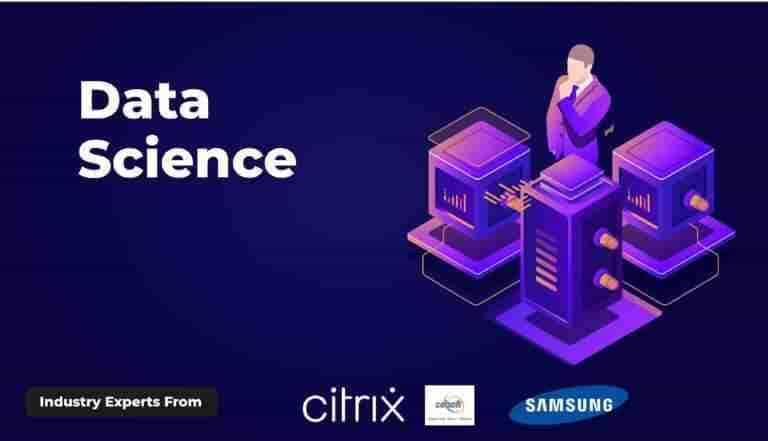 TRENDING
TRENDING BESTSELLER
BESTSELLER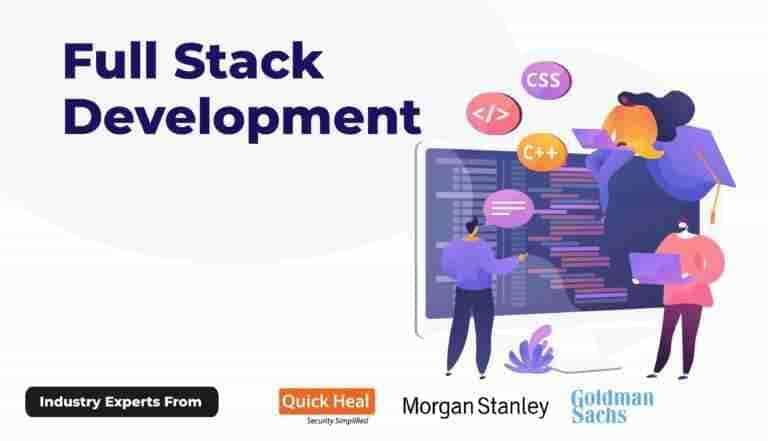 BESTSELLER
BESTSELLER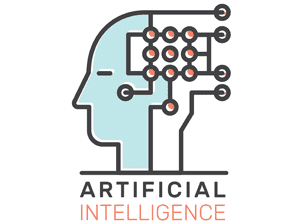 TRENDING
TRENDING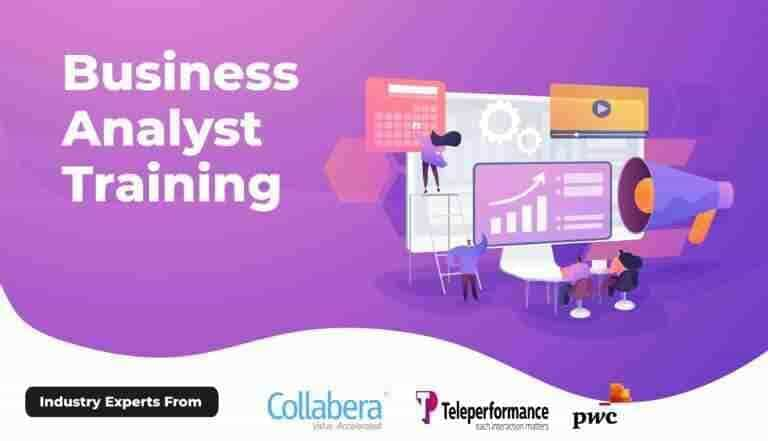 HOT
HOT BESTSELLER
BESTSELLER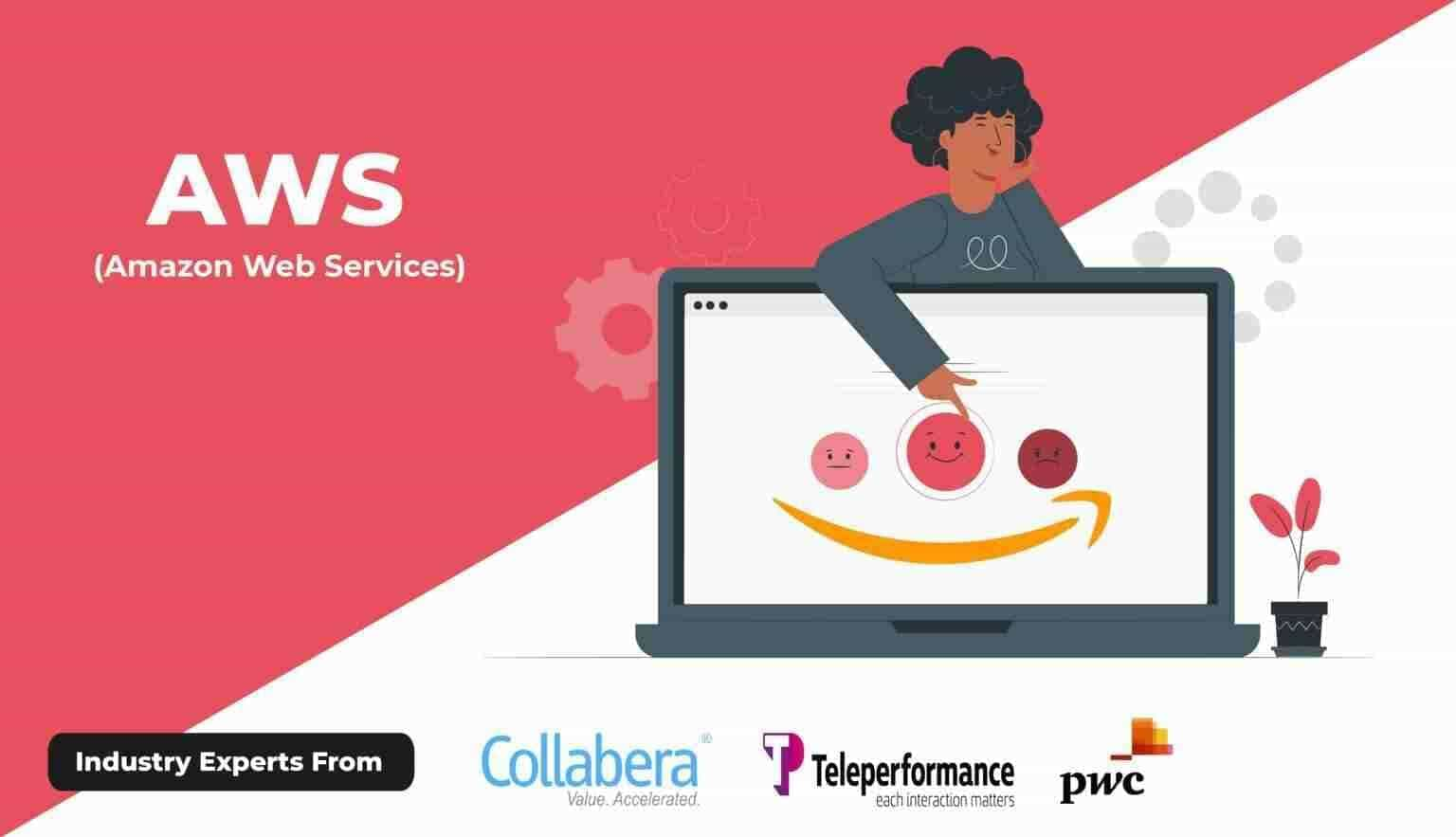 HOT
HOT BESTSELLER
BESTSELLER BESTSELLER
BESTSELLER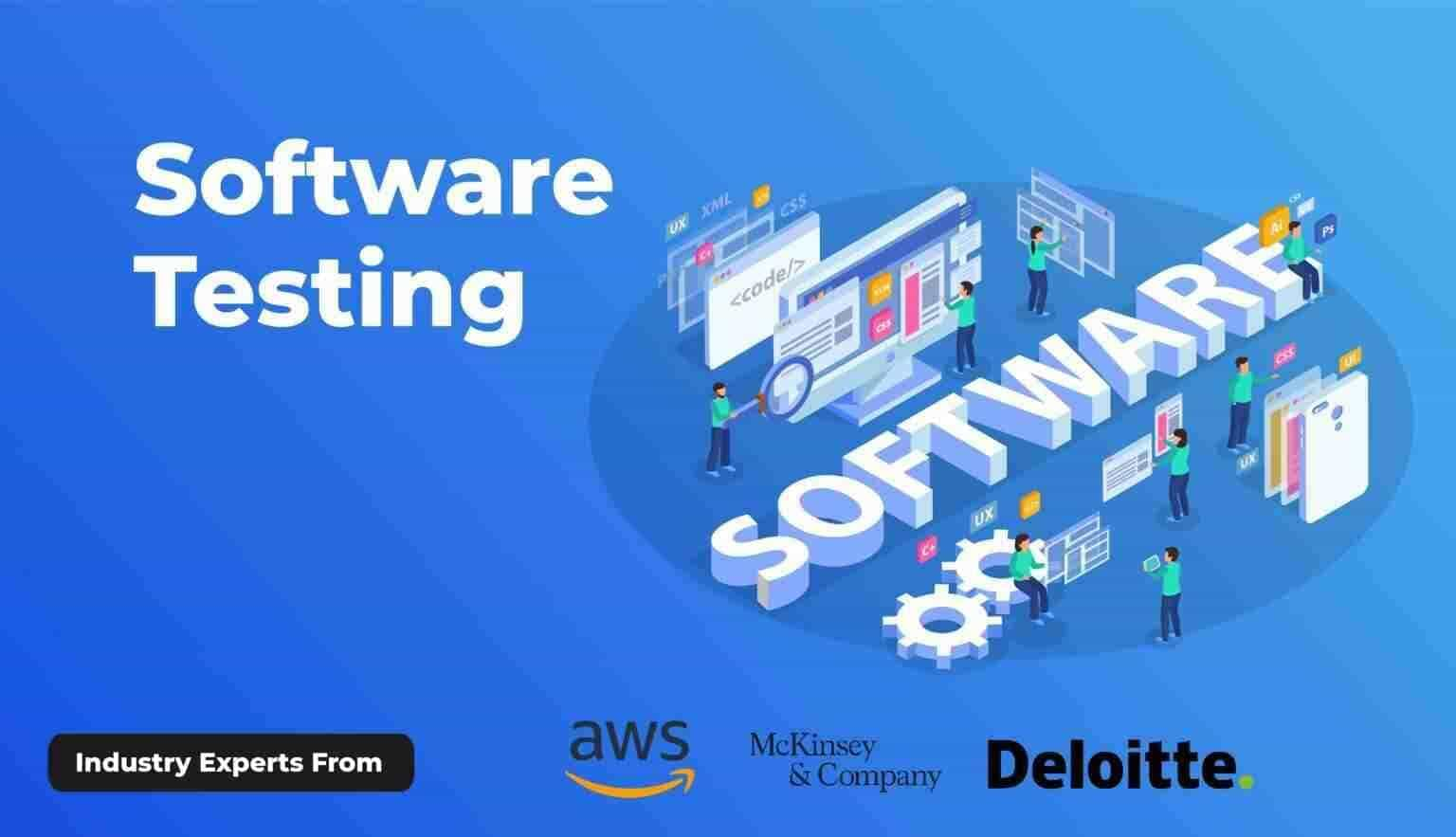 HOT
HOT POPULAR
POPULAR