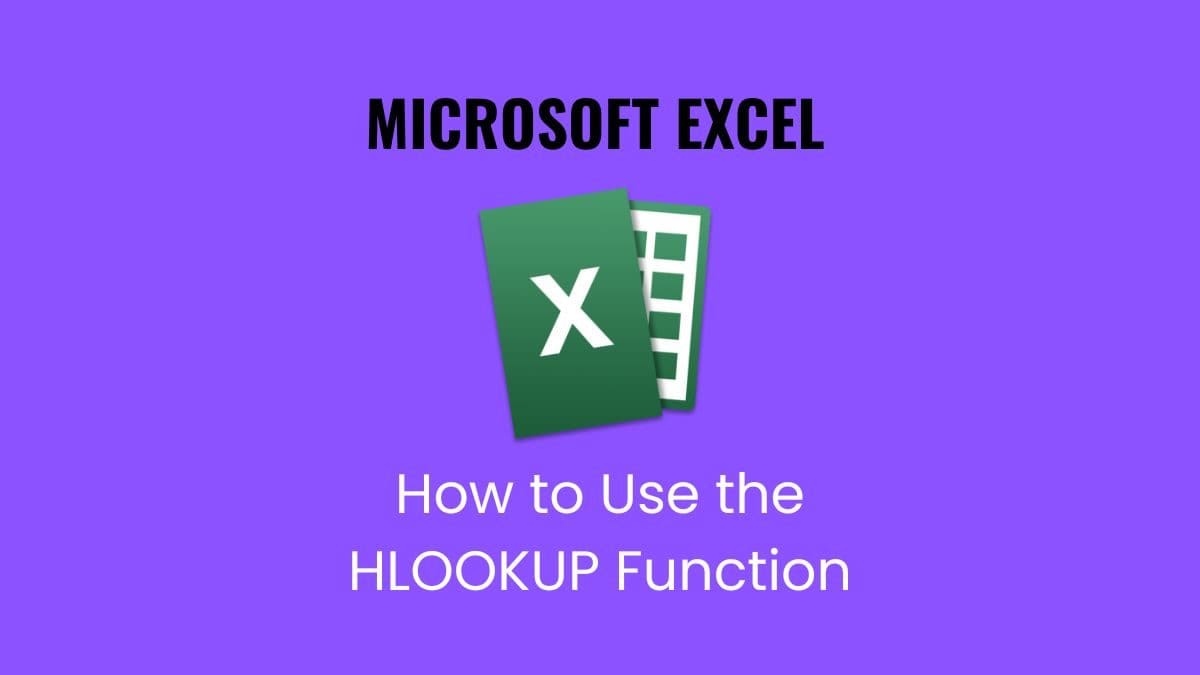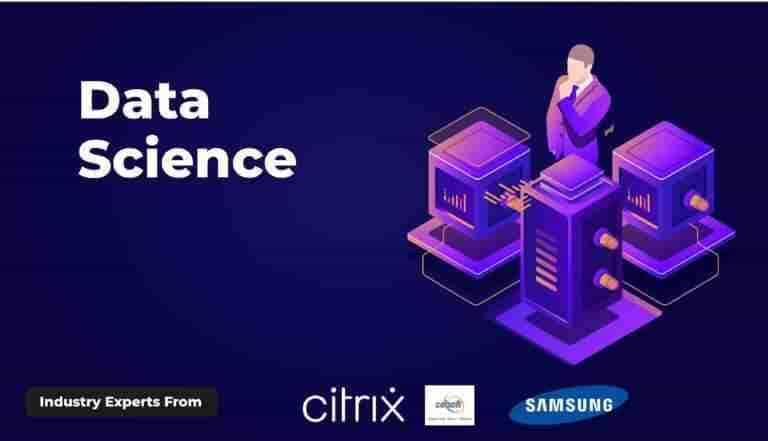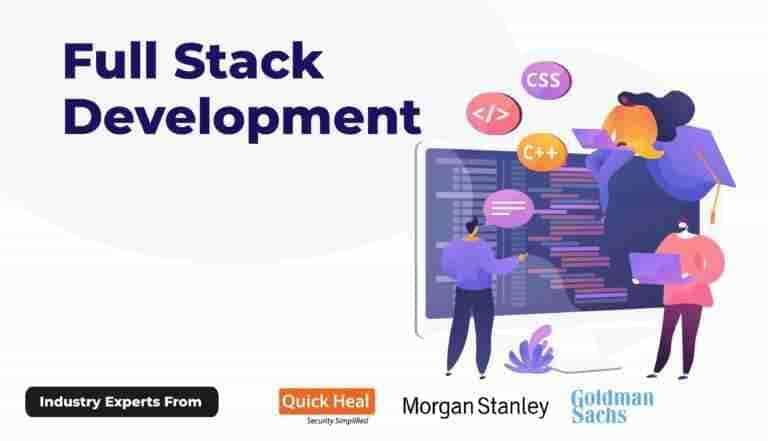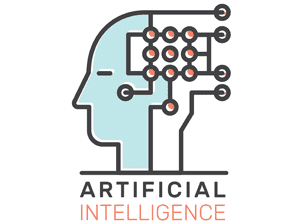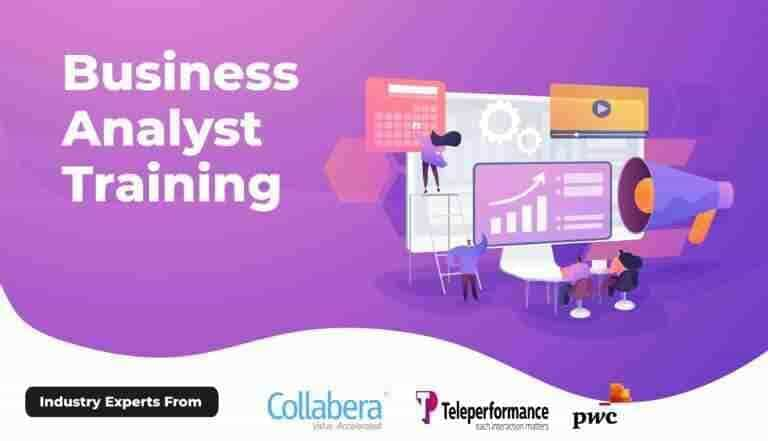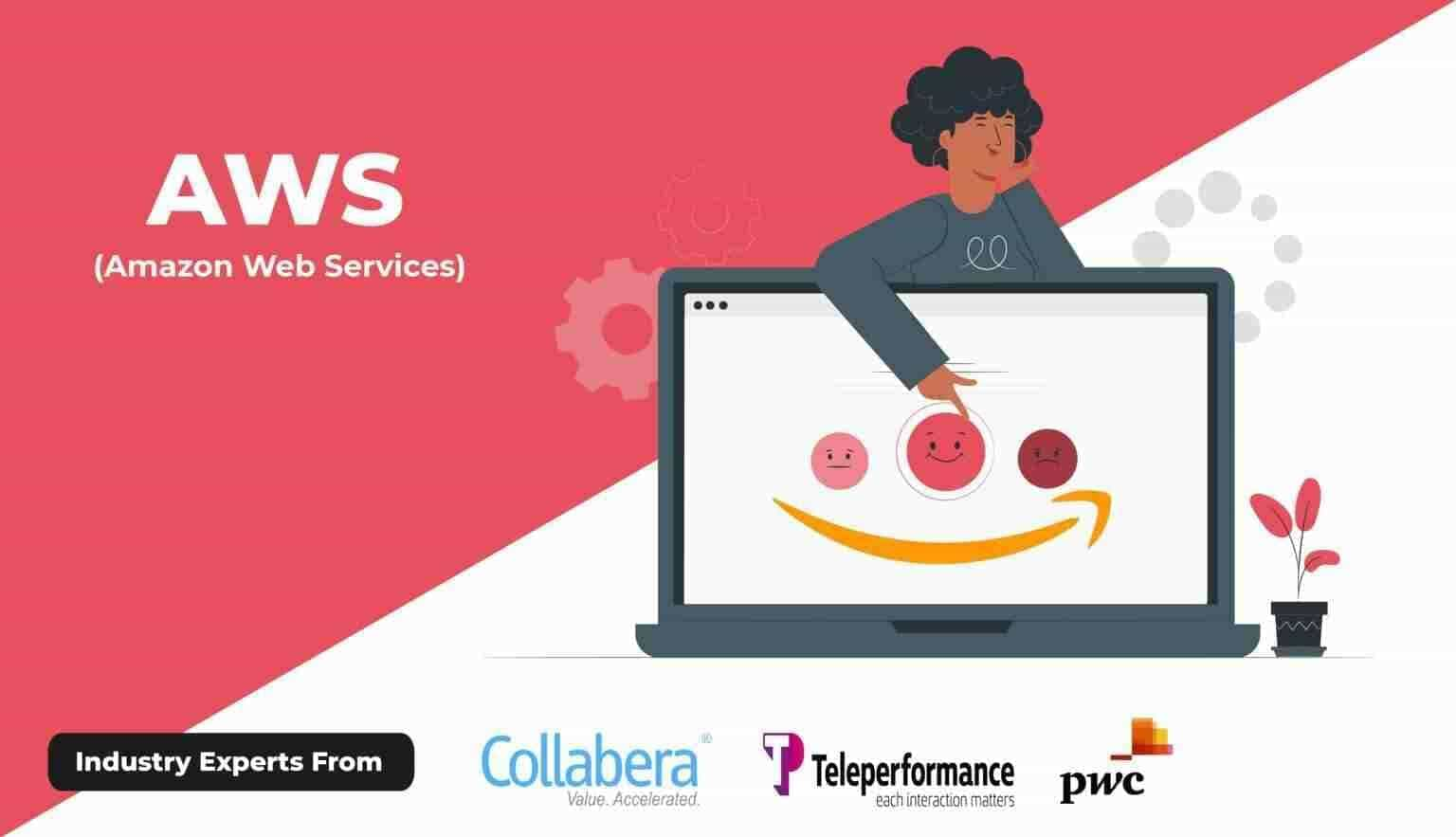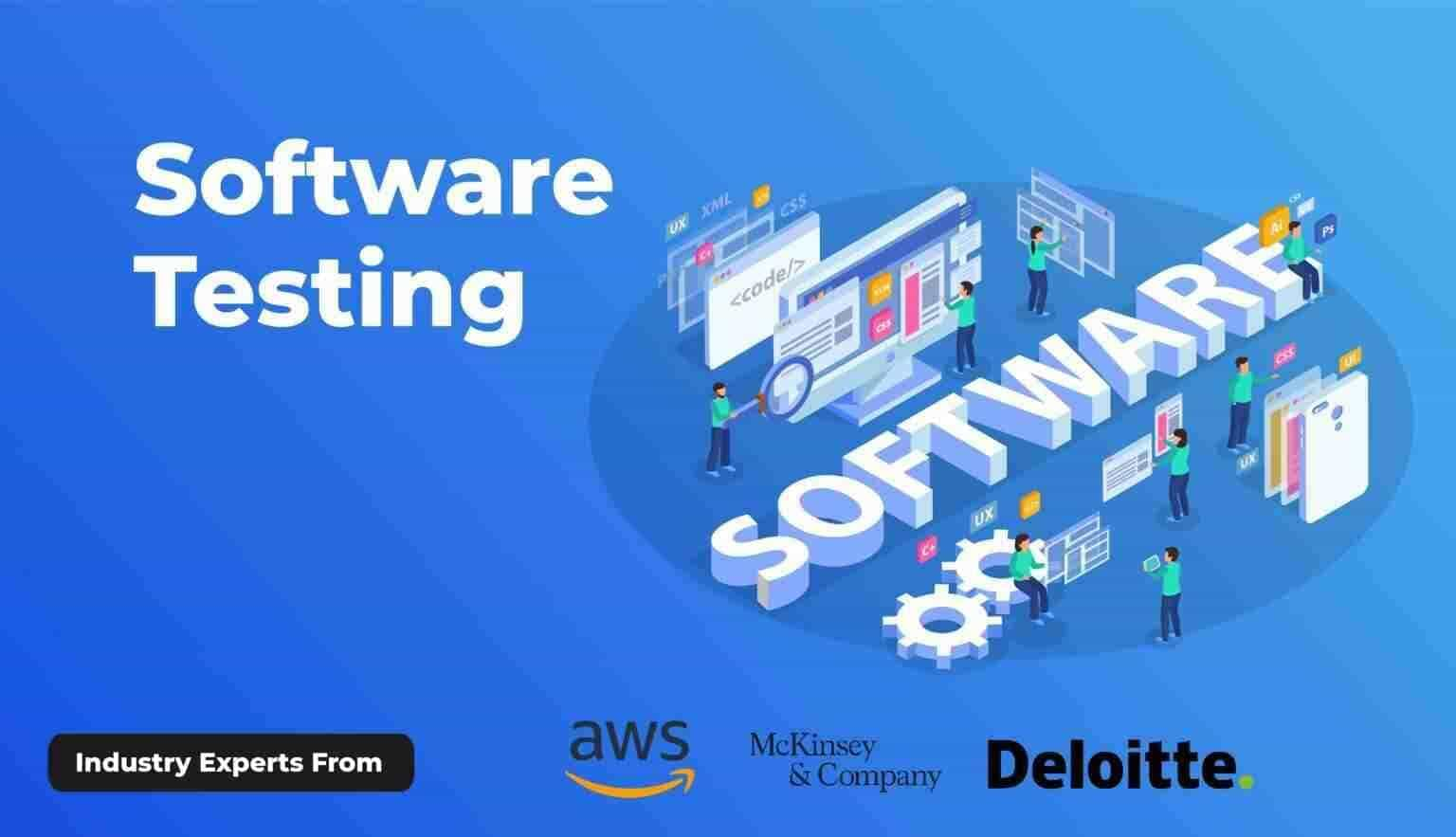How to Use the HLOOKUP Formula in Excel: A Beginner’s Guide
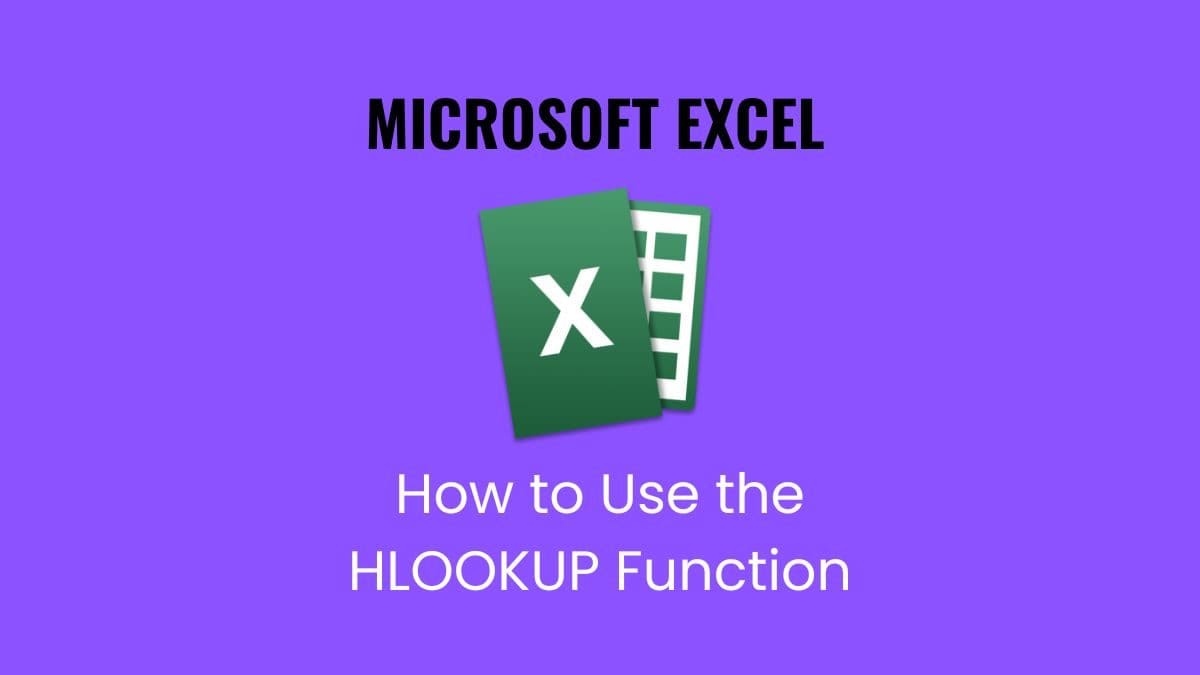
What is HLOOKUP?
Let’s break down the name first. HLOOKUP stands forHorizontal Lookup. Unlike the more famous VLOOKUP, which searches down a column, HLOOKUP searches across a row. Specifically, it looks for a value in the first row of a table and then returns a value from a row you specify in the same column.
Think of it like this: imagine you have the months of the year listed across the top row of a table, and below each month are sales numbers. If you want to find the sales figure for March, HLOOKUP will search the top row for "March" and then pull the sales data from the correct row beneath it.
Why Learn HLOOKUP in Your Excel Course?
Excel offers tons of functions, but understanding when and how to use HLOOKUP can save you a lot of time and frustration. If you’re enrolled in anExcel course, chances are you’ll learn this function because:
- It’s essential for working with horizontally structured data.
- It helps automate the process of finding and retrieving data.
- Understanding student performanceIt’s widely used in business reporting, finance, and data analysis.
- It builds your overall Excel proficiency and problem-solving skills.
Anatomy of the HLOOKUP Formula
Before we dive into examples, here’s the basic structure of the HLOOKUP function:
=HLOOKUP(lookup_value, table_array, row_index_num, [range_lookup])
But here’s the beauty of Excel—you don’t always need to multiply by 100 manually. If a cell is formatted as a percentage, Excel will handle it for you.
Breaking it down:
- lookup_value: What you want to find. For example, the word “March” or a reference to a cell containing “March.
- table_array: The range of cells where Excel should look. This includes the first row where lookup values live and the rows from which you want to retrieve data.
- row_index_num: Which row number, within the table array, contains the result you want. Remember, the top row is row 1.
- [range_lookup]: Optional. TRUE means approximate match (default if omitted), and FALSE means exact match.
How to Use HLOOKUP: A Step-by-Step Example
Imagine you manage sales data for the first four months of the year:
| A | B | C | D |
|---|
| Jan | Feb | Mar | Apr |
| 1000 | 1500 | 2000 | 2500 |
| 1100 | 1600 | 2100 | 2600 |
Here’s how you’d use HLOOKUP to find the sales for March in the second row:
- Identify your lookup_value: “Mar”
- Select yourtable_array: A1:D3 (includes headers and data)
- Choose your row_index_num: 2 (since you want the sales figures in row 2)
- Decide onrange_lookup: FALSE (for an exact match)
Your formula will be:
=HLOOKUP("Mar", A1:D3, 2, FALSE)
This formula searches for “Mar” in the first row and returns the value from the second row in that same column, which is 2000.
Tips for Using HLOOKUP Successfully
- Always use FALSEfor range_lookup unless you want an approximate match. Using TRUE or leaving it blank can lead to unexpected results if your data isn’t sorted.
- Make sure yourlookup_valueand the values in the first row of the table are the same data type (both text or both numbers).
- Your row_index_numshould never be less than 1 or greater than the number of rows in your table_array.
- If you see #N/A, it usually means the lookup_value wasn’t found exactly in the first row.
Common Scenarios Where HLOOKUP Shines
- Monthly financial reports:When months are listed horizontally, and you want to pull data like revenue or expenses for a specific month.
- Product pricing tables:Where product categories are across the top row, and prices or stock levels are below.
- Exam scores: With subjects listed in the first row and student scores in subsequent rows.
- Employee schedules: Days of the week in the first row, shifts or tasks in the rows below.
When to Use HLOOKUP vs. Other Lookup Functions
While HLOOKUP is handy, it only works when your data is organized horizontally. If your data is arranged vertically (lookup values in the first column), VLOOKUP is the better choice.
For more flexibility, especially when your data isn’t neatly aligned, consider learning INDEX and MATCH functions, which can handle both vertical and horizontal lookups and are more powerful, though a bit more complex.
In many modern Excel versions, theXLOOKUPfunction is a superior alternative that combines HLOOKUP and VLOOKUP’s best features — but knowing HLOOKUP is still useful, especially when working in legacy Excel versions.
Practice Exercise: Use HLOOKUP to Find Sales Data
Try this on your own spreadsheet:
| A | B | C | D | E |
|---|
| Q1 | Q2 | Q3 | Q4 | Q5 |
| 500 | 700 | 900 | 1200 | 1500 |
| 550 | 750 | 950 | 1250 | 1550 |
Write a formula to find the value for Q3 in row 3.
Answer:
=HLOOKUP("Q3", A1:E3, 3, FALSE)
Expected result: 950
Learning HLOOKUP Through an Excel Course
If this seems a little overwhelming, don’t worry! MostExcel courses break down lookup functions step-by-step with plenty of examples and exercises. They teach you not just the syntax but how to apply these formulas to real-life situations — like budgeting, reporting, or data analysis.
By taking a structuredExcel course, you’ll get hands-on practice with HLOOKUP, along with other essential Excel skills that make your work faster and more accurate.
FAQs About the HLOOKUP Formula
1. What’s the difference between HLOOKUP and VLOOKUP?
HLOOKUP searches horizontally in the first row; VLOOKUP searches vertically in the first column.
2. Can HLOOKUP return multiple values?
No, HLOOKUP returns one value from a specified row. To return multiple values, you need to use it in multiple formulas or explore more advanced functions.
3. What happens if HLOOKUP doesn’t find an exact match?
If you use FALSE as the fourth argument, it returns #N/A. If TRUE or omitted, it returns the closest match less than or equal to the lookup_value, assuming the first row is sorted.
4. Is HLOOKUP case-sensitive?
No, it ignores case differences.
5. Can I use cell references instead of text in lookup_value?
Absolutely! Using cell references makes your formulas more dynamic.
Wrapping Up
The HLOOKUP formulamight seem tricky at first, but once you understand how it works, it becomes an invaluable tool in your Excel toolkit. Whether you’re tracking sales, managing inventory, or analyzing data, HLOOKUP helps you quickly pull information from horizontally arranged data tables.
If you want to become confident in Excel formulas like HLOOKUP, investing time in an Excel courseis the best way forward. With guided lessons, practical examples, and expert tips, you’ll master not only HLOOKUP but many other powerful Excel features.
Remember: practice makes perfect. Try using HLOOKUP in your next spreadsheet and see how much easier your data management becomes!