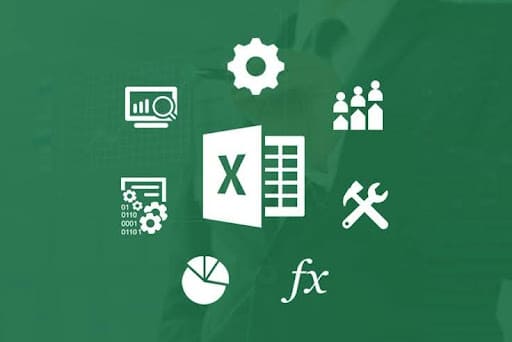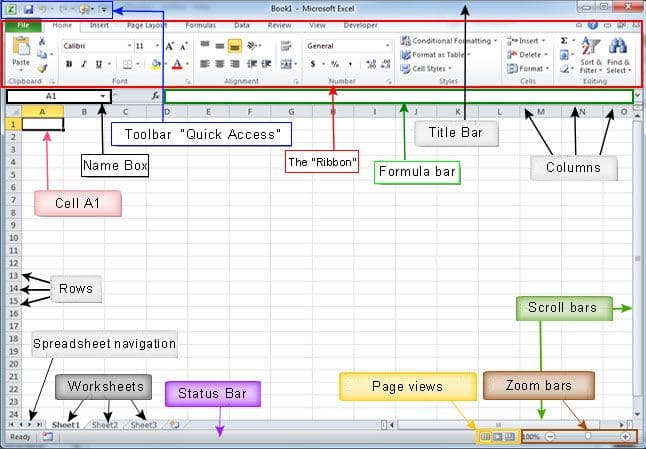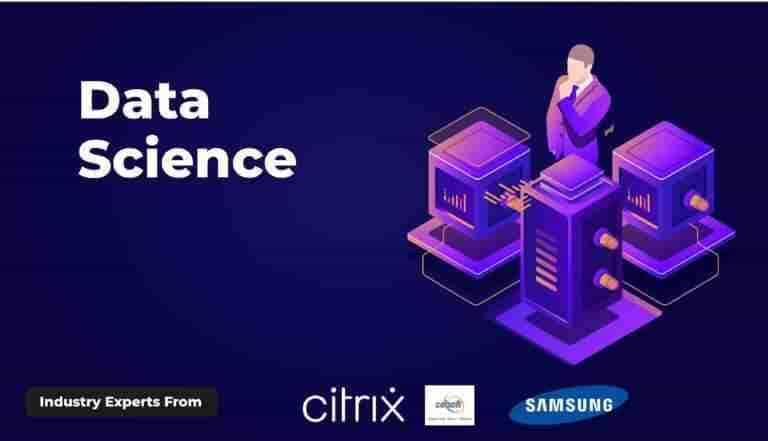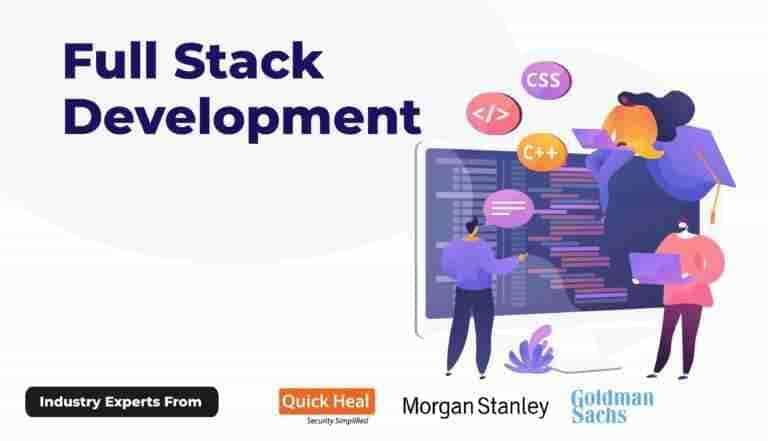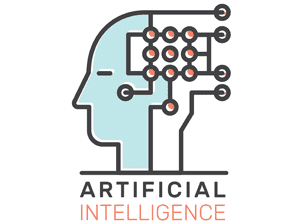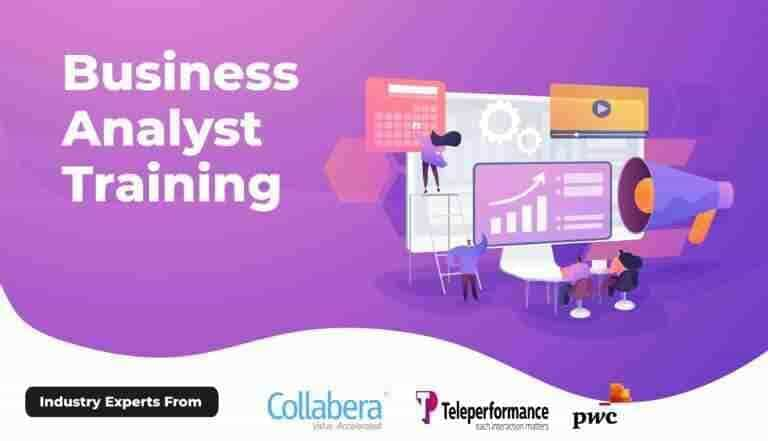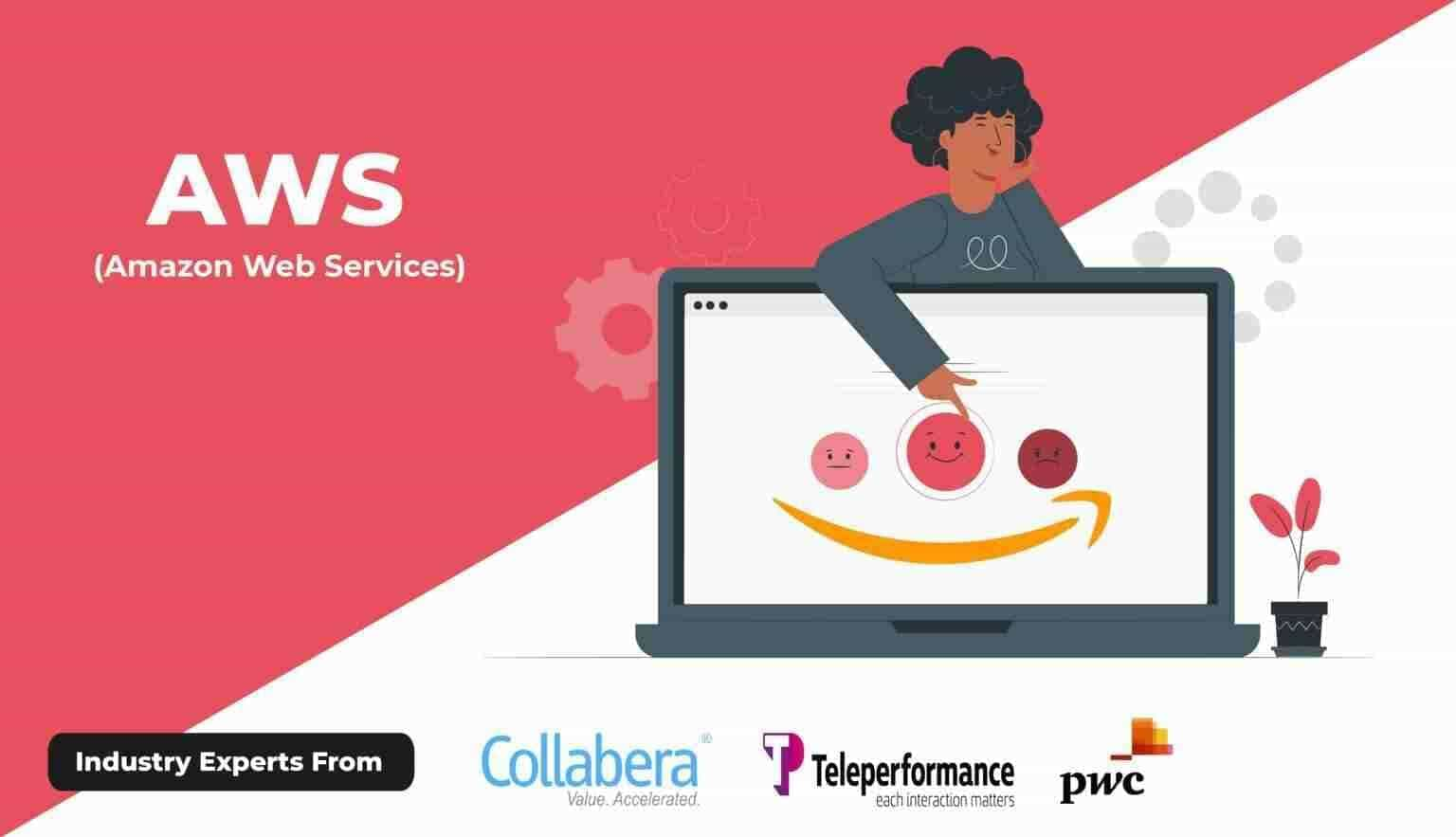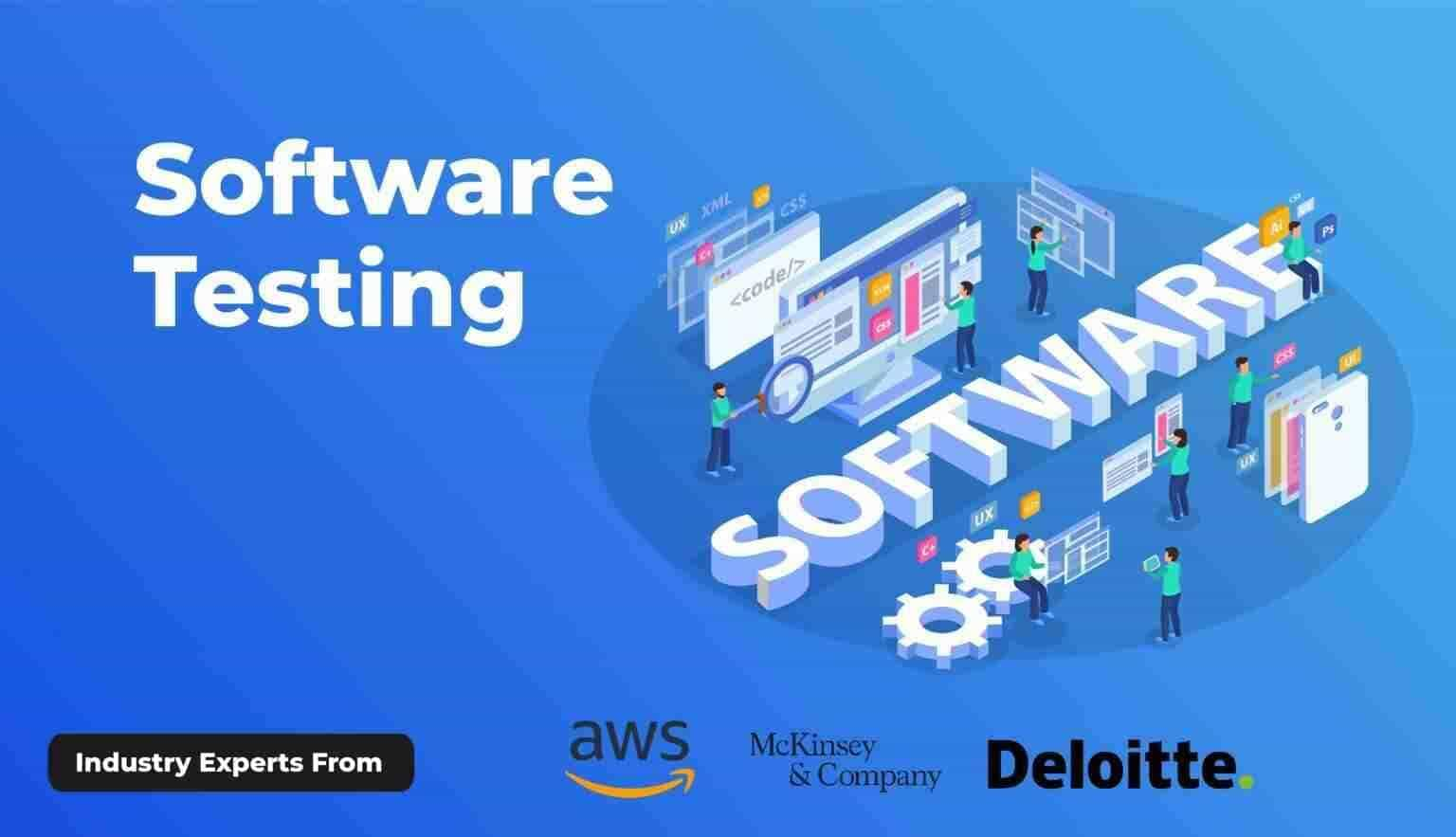The top 50 Excel shortcut keys will be covered in this Excel course guide, arranged by kind of use: workbook shortcuts, formatting, formulae, pivot tables, and more. You may quickly become an Excel super user by following this instruction.
Table of contents
- Overview of Microsoft Excel
- What are Excel Shortcuts?
- Workbook Shortcut Keys
- Cell Formatting shortcut Keys
- Row and Column Formatting Shortcut Keys
- Other Excel Formulas to comment and insert Time, Date and More
- Pivot Table Shortcut Keys
- Choose the Right Program
- Conclusion
- Excel Shortcut FAQs
Overview of Microsoft Excel
Mr. Kunal Arora / 1 days ago - 0
- 7 min read
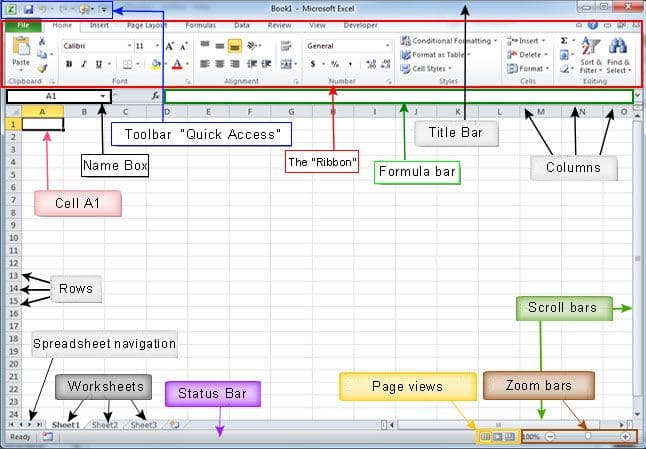
Spreadsheets are created using Microsoft Excel, which is a component of the Microsoft office Suite. Excel enables users to enter, modify, and examine data by :
- Cells grouped in columns and rows
- Integrated functions and formulas
- Graph and charts
- Tables with Pivots
- Conditional formatting and data validation
Even with all of its features, Excel may be intimidating if you don’t know how to use it. Excel shortcut keys are useful in this situation. You will do jobs more quickly and precisely after you have mastered them.
What are Excel Shortcuts?
Excel shortcut keys are keyboard key combinations that allow you to accomplish particular tasks without having to navigate menus. They are made to increase productivity and save time, particularly while dealing with big data sets or under pressure.
For Example:
It’s quicker to press Ctrl + C then to right – click and choose “Copy”.
A sum formula is added immediately by using
Alt +=.
Over the course of a week or month, these small time – savers can add up to hours saved. Because of their fundamental significance, shortcut keys are taught at the beginning of many Excel courses.
Workbook Shortcut Keys
Excel workbook management is essential.These keyboard shortcuts facilitate the creation, opening, saving, and switching between sheets.
| Shortcut Keys | Action |
|---|
| Ctrl + N | Create a new workbook |
| Ctrl + O | Open an existing workbook |
| Ctrl + S | Save workbook |
| Ctrl + P | Print workbook |
| Ctrl + F4 | Close current workbook |
| Ctrl + Tab | Switch between open workbooks |
| Ctrl + Page Up | Move to previous worksheet |
| Ctrl + Page down | Move to next worksheet |
| F12 | Save as |
| Ctrl + F2 | Print Preview |
Cell Formatting Shortcut Keys
| Shortcut Keys | Action |
|---|
| Ctrl + B | Bold text |
| Ctrl + I | Italicize text |
| Ctrl + U | Underline text |
| Ctrl + 1 | Open Format Cells dialog box |
| Ctrl + Shift + $ | Format as currency |
| Ctrl + Shift + % | Format as percentage |
| Ctrl + Shift + ^ | Format as Scientific |
| Ctrl + Shift + # | Format as date |
| Ctrl + Shift + @ | Format as time |
| Alt + H + H | Fill color |
Row and Column Formatting Shortcut Keys
Do you want to resize, add, or remove rows and columns without utilizing a mouse? Here’s how:
| Shortcut Keys | Action |
|---|
| Ctrl + Space | Select entire column |
| Shift + Space | Select entire row |
| Ctrl + Shift + +” | Insert new row/column |
| Ctrl+ “-“ | Delete row/columns |
| Ctrl + 0 | Hide selected columns |
| Ctrl+9 | Hide selected rows |
| Alt + H + O + I | AutoFit column width |
| Alt + H + O + A | AutoFit row height |
| Alt + E,D,R | Delete row |
| Alt + E,D,C | Delete column |
These shortcuts are especially useful when cleaning data or organizing large worksheets.
Other Excel Formulas to Comment and Insert Time, Date and More
Excel may also be used to keep track of input timestamps or modifications. These Excel shortcut keys are helpful for reviewing and documenting.
| Shortcut Keys | Action |
|---|
| Ctrl+ ; | Insert current date |
| Ctrl + Shift+: | Insert current time |
| Shift + F2 | Add/ edit a comment |
| Alt + Enter | Insert line break within cell |
| Ctrl + D | Fill down |
| Ctrl + R | Fill right |
| Ctrl+ ‘ | Copy values from cell above |
| F2 | Edit active cell |
| Ctrl+ K | Insert hyperlink |
| Ctrl + Z | Undo last action |
If your role involves tracking activity or updates, these keys are indispensable.
Pivot Table Shortcut Keys
One of Excel's most useful tools for data analysis is the pivot table. They aid in considering and examining patterns in huge datasets. Anyone enrolled in an advanced Excel course should get familiar with these shortcuts.
| Shortcut Keys | Action |
|---|
| Alt + N + V | Create Pivot Table |
| Alt + D + P | Open Pivot Table wizard |
| Alt + J + T | Open Pivot Table Analyze tab |
| Alt + Shift + Left arrow | Collapse group |
| Alt + Shift + Right arrow | Expand group |
| Ctrl + A | Select entire Pivot Table |
| Alt + F5 | Refresh Pivot Table |
| Ctrl + _ | Remove selected Pivot Table menu |
| Alt + Shift + F10 | Show Pivot Table menu |
| Ctrl + Shift + * | Select region of Pivot Table |
These shortcuts can cut hours of manual data grouping and summarization work.
Choose the Right Excel Program
It’s important to realize that the version of Microsoft Excel you’re using might have a big impact on your experience before delving into Excel shortcut keys. Not every Excel shortcut functions the same on all platforms and versions. A crucial first step if you intend to enroll in an Excel course is choosing the appropriate software version.
Below is a detailed comparison of the most common Excel programs available today:
| User Type | Recommended Excel Version | Reason |
|---|
| Beginner or students | Excel 365 or Excel 2019 | Full shortcut support and course compatibility |
| Professionals or Analyst | Excel 365 | Advanced features, macros, Pivot Tables |
| Occasional Users | Excel Online | Free and accessible, but limited |
| Mac Users | Excel for Mac | Mac – optimized with reasonable shortcut compatibility |
| Mobile – Only Users | Excel Mobile | Only for viewing or light editing |
Conclusion
Gaining proficiency with Excel shortcut keys is a talent that may help you succeed in any line of work. Shortcuts improve accuracy and save time when formatting cells , making pivot tables, or just moving between spreadsheets.
In this manual, we discussed:
- 50 crucial shortcut keys
- Navigating the workbook
- Row/ column and cell formatting
- Adding dates, comments, and pivot table controls
To become a true Excel power user, integrate these into your daily routine or Excel Course.
Excel Shortcut FAQs
Q. What are the benefits of learning Excel shortcut keys ?
Using shortcut keys increases efficiency , accuracy, and speed. They enable rapid access to sophisticated features and lessen reliance on the mouse.
Q. Do these shortcuts work in Excel Online?
Most shortcuts work in Excel Online, but some features like Pivot Table tools may require the desktop version.
Q. Is it necessary to memorize all 50 shortcuts?
No, start with the most commonly used like Ctrl + S ( Save), Ctrl + C (Copy) , and gradually build your knowledge.
Q. Will an Excel course help me learn these shortcuts better?
Absolutely. A good Excel course will guide you through shortcuts in practical scenarios, helping you remember and apply them easily.
Q. Can I create custom shortcut keys in Excel?
While Excel doesn’t allow full customization of all keys , you can use macros or Excel Add-ins to assign custom shortcuts.
Q. What is the fastest way to highlight an entire Excel column and row?
Select the entire column: Ctrl + Space.
Select the entire row: Shift+ Space.
These are essential for formatting or deleting rows/columns quickly.
Q. How many Excel Shortcuts are there?
More than 270 Excel keyboard and mouse shortcuts are available, including those for Mac, windows, and Web versions of the program. You can explore, prepare, and analyze data more effectively with the use of these shortcuts.
Q. Can I create my own shortcut keys for macros?
Yes. After recording a macro:
Go to Develop Tab> Macros>Options, and assign a shortcut key (like Ctrl + Shift + M) . This is taught in macros/ VBA sections of advanced Excel courses.
Q. Which Excel version is best for learning all shortcut keys?
Microsoft Excel 365 is the best version for learning all available shortcut keys, as it supports the full range of Excel features and is regularly updated with the latest tools and functions.
Q. Can I undo and redo actions using shortcut keys?
Yes, and these are among the most used :
Ctrl+ Z – Undo
Ctrl+ Y – Redo
Any comprehensive Excel course emphasizes these early on.
Q. What shortcut opens the Excel help menu ?
F1- Opens Excel Help or Microsoft 365 support documentation.
Q. What is the shortcut key to go to a specific cell ?
Ctrl+ G or F5 – Opens the “Go To” dialog box.
Helpful when navigating large sheets.
Q. What is the shortcut key to autosum values?
Alt + = - Automatically inserts the SUM formula.
Useful in financial analysis and often practiced in Excel course exercises.
Bonus Tip : Practice Makes Perfect!!
Create a personal workbook to practice these 50 shortcuts daily. The more you use them, the more intuitive they become – turning you into an Excel pro in no time.